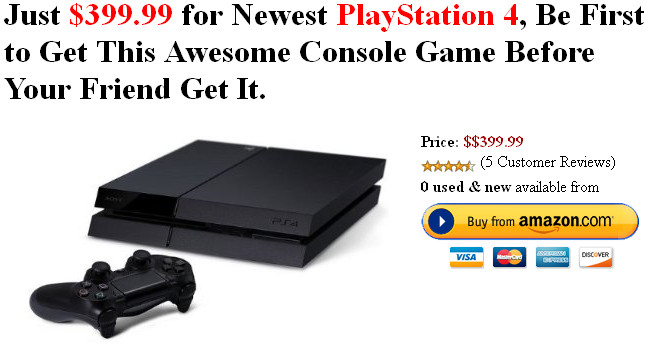The steps above should help you change the default behavior of Firefox and Google Chrome – when it comes to saving downloaded objects.. Thank you for visiting How To Change the Default Download Location in Firefox and ChromeChange Default Download Location in Firefox
1. Launch Firefox. Click on Tools –> Options. Select the General tab.
2. Select the location where you would like to save the downloaded files against the radio button “Save files to”. Click on Browse and select the location. Once done, click on OK.
3. In case if you would like Firefox to ask you for a location everytime it downloads an object – select the radio button against the title which says “Always ask me where to save files”.Change Default Download Location in Google Chrome
1. Launch Google Chrome. From the Settings menu, click on the menu called Options.
2. Select Under the Hood. Scroll down to the Downloads section. Here, you will be able to view the currently set download location as well as have an option to change the download location.
3. In case if you would like Google Chrome to ask you for a location everytime it downloads an object – select the checkbox against the title which says “Ask where to save each file before downloading”.
Showing posts with label Software. Show all posts
Showing posts with label Software. Show all posts
Friday, 29 April 2011
How To Change the Default Download Location in Firefox and Chrome
Update Snow Leopard by Hazard to 10.6.7 on VMware or VirtualBox
1) The latest Oracle VirtualBox 4 came with new motherboard and sound virtual chipsets. Therefore it makes the possibility of working sound inside Snow Leopard virtual machine.Hazard 10.6.7 on VirtualBox 4
Make sure the following chipsets are set for virtual machine before start the hazard installation.
2) Install the latest VirtualBox VM Extension pack corresponding to your version. As of today 4.0.4 is the latest release and read more here where to download VirtualBox extension pack 4.0.4 and install.
This step must be done to avoid virtual machine crashing problem while accessing USB storage devices inside Snow Leopard VM.
3) Check this guide to install Snow Leopard 10.6.2 Intel AMD by Hazard on VirtualBox.
4) Skip the next part and go to last part to update.
1) By any chance you are running Snow Leopard 10.6.2 Intel AMD by Hazard on VMware workstation or VMPlayer, make sure to replace some kext files before restart the virtual machine after the software update.Hazard 10.6.7 on VMware
If you restart the Snow leopard virtual machine without replacing these kext files with older version, then your USB keyword,mouse and storage will stop working.
Check this guide to replace kext files and fix USB issues after latest Mac OS X update in VMware.
2) Follow the next part.
It’s the same procedure in VirtualBox and VMware.Update Snow Leopard by Hazard to 10.6.7
The important thing is, we must install the additional legacy kernel 10.6.7 package (which will overwrite the kernel) before press Restart button after the update.
1) Download and transfer the legacy kernel 10.6.7 to your Mac OS X virtual machine.
2) Now, either you run the software update or download the latest 10.6.7 combo update manually.
Start the update, if you have snapshot feature in your desktop virtualization software, then better take a snapshot of current state now.
Once installation (update) completed, DO NOT press restart button. It will allow you to work on other things without restarting or closing the dialog box.
3) Run the legacy kernel 10.7.0 package now.
4) Select legacy kernel option as shown below. I’m not sure how this update will work on AMD processor computer.
Please someone update the result in comments area.
5) Once the kernel package installation completed, restart the Snow leopard virtual machine now.
You may get some VirtualBox errors while restarting. Do not worry, just power off the virtual machine and power it on again.
I’m sure it will boot properly with all latest updated Mac OS X 10.6.7.
Here is the updated Snow Leopard 10.6.7 Intel AMD by Hazard on Oracle VirtualBox with 95% working sound.
I’m sure these steps can be done easily by you, since this Hazard is already tweaked for non apple hardware.
Just let me know how it worked for you.
Have fun
Subscribe to:
Posts (Atom)